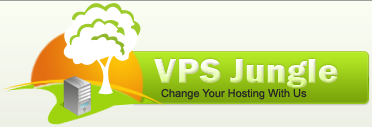In this article w will know how to Troubleshooting the Kernel 41 Error from Windows Event Log.
The preferred way to shut down Windows is to select Start, and then select an option to turn off or shut down the computer. When you use this standard method, the operating system closes all files and notifies the running services and applications so that they can write any unsaved data to disk and flush any active caches.
If your computer shuts down unexpectedly, Windows logs Event ID 41 the next time that the computer starts. The event text resembles the following information:
Event ID: 41
Description: The system has rebooted without cleanly shutting down first.
This event indicates that some unexpected activity prevented Windows from shutting down correctly. Such a shutdown might be caused by an interruption in the power supply or by a Stop error. If feasible, Windows records any error codes as it shuts down. During the kernel phase of the next Windows startup, Windows checks for these codes and includes any existing codes in the event data of Event ID 41.
How to Troubleshooting the Kernel 41 Error from Windows Event Log
To troubleshoot the Kernel Power 41 error using the Windows Event Log, follow these systematic steps to identify the root cause and resolve it effectively:
1. Understand the Error
The Kernel Power 41 error indicates that the system shut down or restarted unexpectedly, without completing a proper shutdown sequence. It’s often caused by power interruptions, hardware malfunctions, or software instability.
2. Open the Event Viewer
- Press Windows + R, type
eventvwr, and hit Enter. - Navigate to the System log:
- Expand Windows Logs on the left panel.
- Select System to view relevant events.
3. Locate the Kernel Power 41 Event
- In the Actions pane on the right, click Filter Current Log.
- Under Event IDs, enter
41and click OK. - Look for entries with the Critical level and source Kernel-Power.

4. Analyze Event Details
Double-click the Kernel Power 41 event to open its properties. Review the following sections:
- General Tab: Provides a summary of the error.
- Details Tab: Offers more technical information, often in XML format.
Key information includes:
- Time of occurrence: Helps identify patterns or correlations with other activities.
- BugCheckCode: If present, indicates a stop error (BSOD). Use the code to research further.
5. Check for Related Events
- Look for warnings or errors logged just before the Kernel Power 41 event.
- These might provide clues about the source of the problem.
- Common culprits include disk errors, driver failures, or application crashes.
- Use the Event ID, Source, or Message of related events to investigate specific issues.
6. Investigate Common Causes
Power Management Issues
- Verify that the power settings are appropriate for the system:
- Go to Control Panel > Power Options and select High Performance.
- Disable Fast Startup in Control Panel > Power Options > Choose what the power buttons do > Change settings that are currently unavailable.
Driver Problems
- Look for driver-related errors before the Kernel Power 41 event.
- Update all drivers:
- Open Device Manager (
devmgmt.msc) and check for outdated drivers. - Update from the manufacturer’s website.
- Open Device Manager (
Overheating or Hardware Issues
- Check if hardware components (e.g., CPU, GPU) are overheating.
- Inspect Event Viewer for errors like Event ID 6008 (“The previous system shutdown was unexpected”).
7. Perform Targeted Tests
Test System Stability
- Run Windows Memory Diagnostic to check for RAM issues.
- Type
mdsched.exein the Start menu. - Choose to restart and check for memory problems.
- Type
Test Disk Health
- Use
chkdskto verify the integrity of the disk.
chkdsk /f /r
Monitor Power Supply
Use a UPS or ensure stable power.
On physical hardware, test the PSU (Power Supply Unit) for reliability.
8. Apply Solutions Based on Findings
If drivers caused the issue: Update or roll back problematic drivers.
If power interruptions caused it: Stabilize the power source or replace faulty hardware.
If overheating is detected: Clean hardware or improve cooling.
9. Log and Monitor
After implementing a solution, monitor the Event Viewer logs for recurrences.
Use third-party monitoring tools for real-time tracking of power or hardware health.
10. Advanced Steps (if unresolved)
- Debug Crash Dumps: If a BugCheckCode exists, analyze the minidump files located in
C:\Windows\Minidumpusing tools like WinDbg. - Reinstall OS: As a last resort, consider reinstalling the operating system.