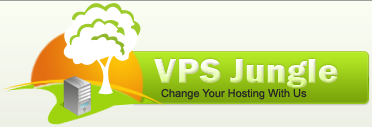This is A Step-by-Step Guide to Install phpMyAdmin on Ubuntu 20.04 and 22.04
During the installation, you’ll be prompted to select the web server. Choose apache2 using the spacebar, and press Enter. You’ll then be prompted to configure the database with dbconfig-common; select ‘Yes’ and press Enter.
Step 3: Configure phpMyAdmin
If you chose ‘apache2,’ the installer should automatically configure the necessary settings. If you chose another web server, you might need to configure it manually.
sudo nano /etc/dbconfig-common/phpmyadmin.conf
Make sure the database connection details are correct.
Step 4: Enable PHP Extensions
sudo phpenmod mbstring sudo systemctl restart apache2
Step 5: Access phpMyAdmin
Open your web browser and navigate to http://your_server_ip/phpmyadmin or http://your_domain/phpmyadmin. Log in with your MySQL/MariaDB username and password.
Replace your_server_ip with your server’s actual IP address or domain name.