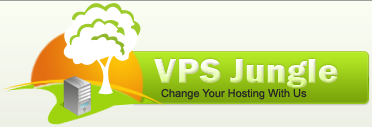The yum history command in Linux is used to view and manage the history of package transactions performed with the YUM package manager. Here’s a breakdown of how to use it:
Basic Usage:
Viewing History:
To view the history of YUM transactions, you can simply run:
yum history
Viewing Detailed History:
To view detailed information about a specific transaction, including which packages were installed, updated, or removed, use:
yum history info <transaction_id>
Undoing or Rolling Back Transactions:
You can undo or rollback a specific transaction using:
yum history undo <transaction_id>
Repeating or Redoing Transactions:
To repeat or redo a specific transaction, you can use:
yum history redo <transaction_id>
YUM history command Parameter Detail

The yum history command contains several subcommands that are available to use. Here is a brief list of what these subcommands can do.
- Info – Provides detailed information about the last update or the update ID you specify.
- List – Provides a list of the past updates.
- Packages-list – Takes a package name, and provides a list of all the update IDs where that package was accessed.
- Packages-info – Takes a package name and provides the historic update information on that package for the current server.
- Summary – The summary provides an overview of all the transactions that have happened over the last three months.
- Addon-info – View any additional information about a transaction ID.
- Redo – This command repeats the work completed in a particular transaction ID.
- Undo – This command reverses the earlier work done in a specific transaction ID.
- Rollback – This command rolls back the RPM’S to their previous configuration. This option can operate on multiple transactions to roll back instead of a single ID.
- New – Wipes out the current yum history to provide a fresh, blank history file. (Only use this if you have a problem with yumdb/rpmdb.)
- Sync – Updates the rpmdb/yumdb data stored for any installed packages to what is current in the repo.
- Stats – Provides statistics about the current history DB.
Additional Options:YUM history command
Filtering History:
You can filter the history by specifying options such as –list, –installed, –removed, –upgraded, –recent, etc., to view specific types of transactions.
Listing Available Transactions:
You can list available transactions with their IDs and other details using:
yum history list
Limiting Number of Transactions Displayed:
You can limit the number of transactions displayed with the –limit option. For example:
yum history list --limit=<number>
Searching History:YUM history command
To search the history for specific packages or keywords, you can use the grep command in combination with yum history list.
Example Usage:
To view the list of recent transactions:
yum history list --recent
To view detailed information about a specific transaction with ID 10:
yum history info 10
To undo the transaction with ID 5:
yum history undo 5
To redo the transaction with ID 8:
yum history redo 8
To list transactions where a particular package was installed:
yum history list | grep <package_name>
To know about how to remove Directory in linux, click here.