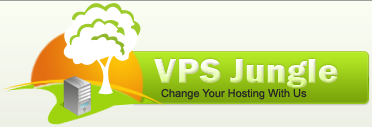Webuzo panel is a multi user shared hosting control panel which you can use to offer shared hosting and also offer 100s of applications via Softaculous. Installing Webuzo is very simple. This guide shows you how to install Webuzo on a newly installed Operating System.
NOTE : Webuzo v3 i.e. Multi User is stable however, till we make the v2 version upgrader to v3 we will still be keeping this in the release branch !
Requirements
Newly installed OS from the following list :
– CentOS 7.x / 8.x
– AlmaLinux 8.x / 9.x
– Ubuntu LTS 18.04 / 20.04 / 22.04
– Red Hat Enterprise Linux 7.x / 8.x
– Scientific Linux 7.x / 8.x
– Rocky Linux 8.x
– CloudLinux 8.x / 9.x
webuzo panel Installation
Open a Shell Terminal (e.g. PuTTY) and SSH to your server. Run the following commands:
wget -N https://files.webuzo.com/install.sh chmod 0755 install.sh ./install.sh // This will install the LAMP Stack, DNS Server and FTP server along with Webuzo
Default Apps
The –install parameter is optional and if it is not passed Webuzo will install the following apps by default :
Apache 2.4, MySQL 8.0, PHP 7.3, Pure-FTPd, Bind, Exim, Dovecot, GIT, Web Disk
If you want Webuzo to install default apps please use the following command :
./install.sh
No Apps
If you want Webuzo not to install any apps you can use the following value for install parameter :
./install.sh --install=none
Later you can install apps from Webuzo Admin Panel -> Apps -> Install an App page.
Selected Apps
If you want Webuzo to install selected apps you can pass the app names comma separated to the install parameter. E.g :
./install.sh --install=apache2,mariadb108,bind,exim,dovecot,php81,php80,php74
The installation will begin immediately. It may seem that the installation has stopped, if your network speed is slow, but please let it continue. You will see something like this when the installation is completed :
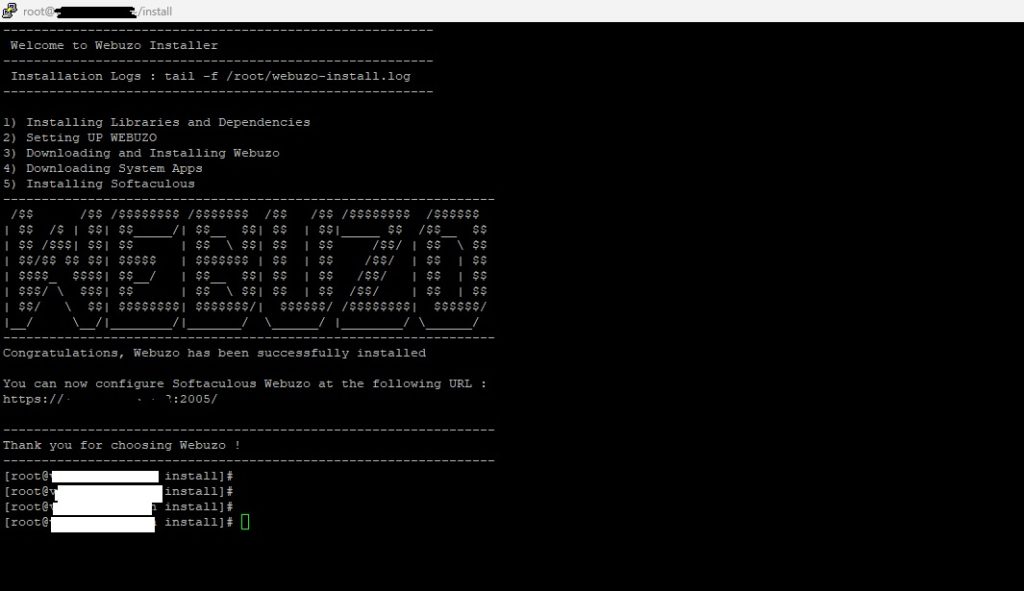
This will setup the required Web Server and other important configurations. Note : A log file of the installation process will be created – /root/webuzo-install.log
To login to the Webuzo Admin Panel, visit the following URL :
https://Your-IP:2005/
OR
http://Your-IP:2004/
The username and password will be the root credentials details of your server.
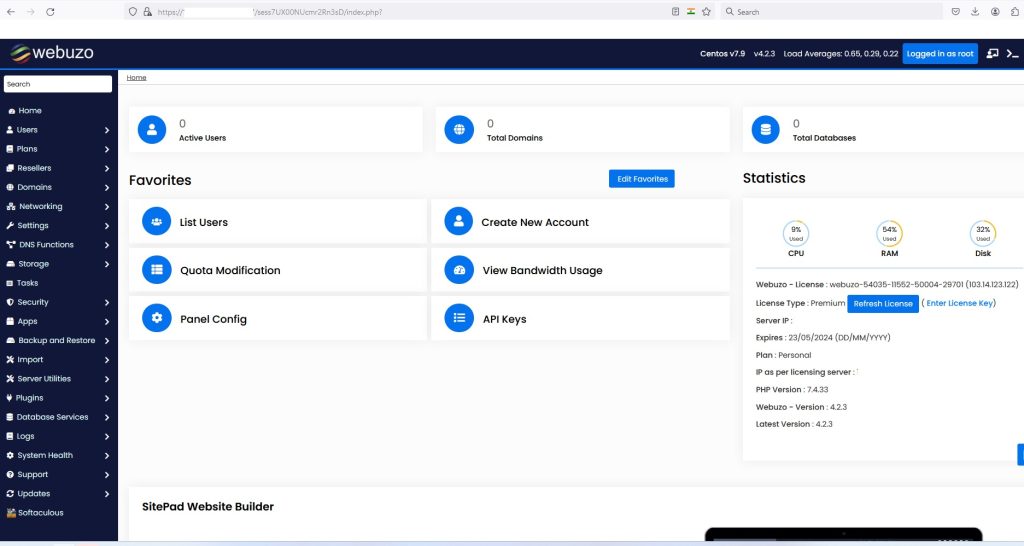
After the installation is completed we recommend you check the panel configuration. The Panel configuration is located at the Admin Panel -> Settings -> Panel Config. Please check the options there and correct anything which you feel is not correct as per the server.