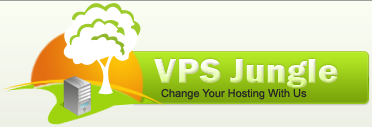Change cPanel password -This KB article will cover the reset process for only the main cPanel password. Other cPanel-related credentials, like FTP, email, MySQL, etc, will be affected and updated to the new password. Changing the password of a cPanel account from WHM is a simple process and only takes a few moments.
Change cPanel password:-
Log into WHM
The first step is to log into WHM. When you create a new server, a WHM account is set up automatically for you. The Getting started with WHM article will walk you through the steps regarding how to log into WHM and which password to use.
List accounts
Once you log into your WHM panel, on the right-hand side, you can find the List Accounts option. Selecting this option will list all cPanel accounts on your server:
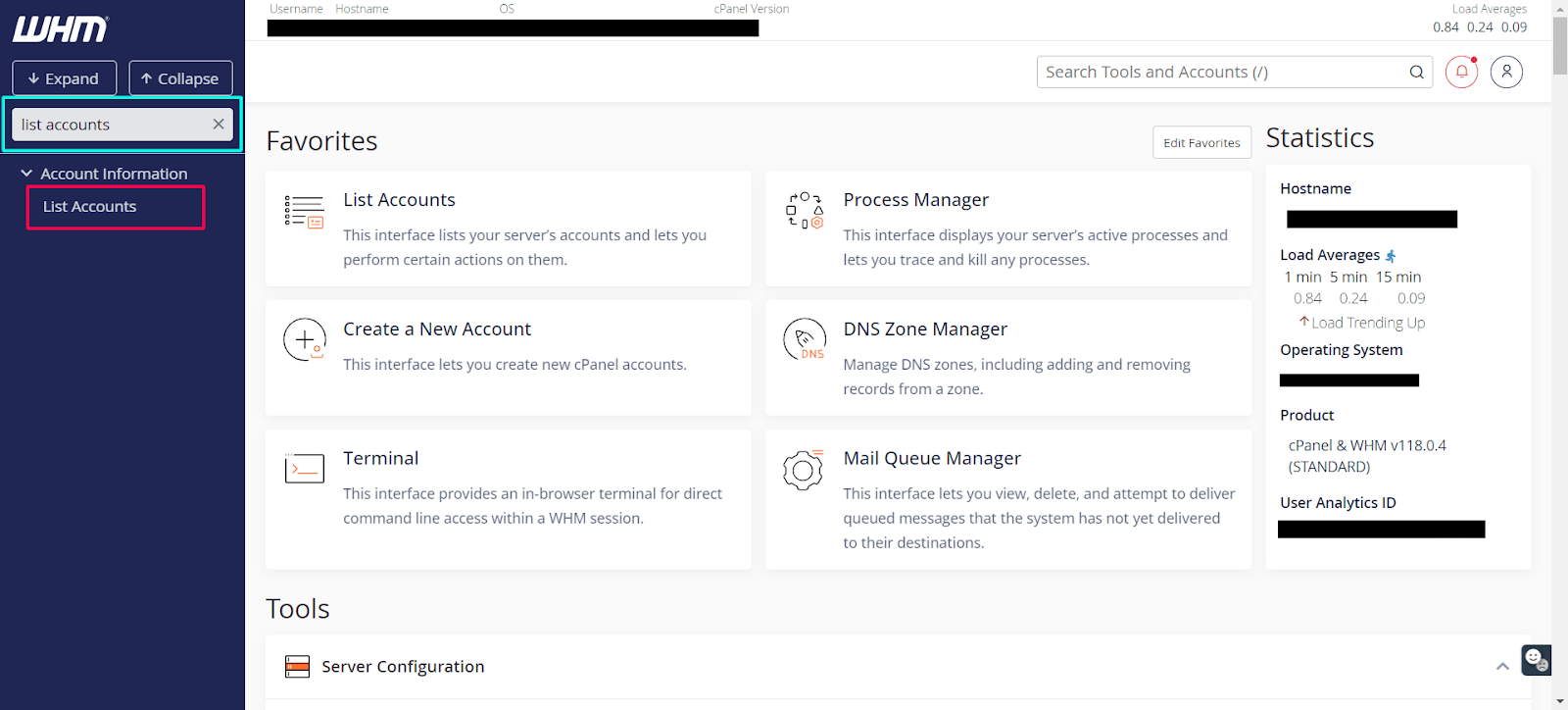
Find the Account:
- Locate the cPanel account for which you want to change the password. You can use the search functionality to find the account quickly by domain name, username, or owner.
Change the Password:
- Once you’ve found the account, click the “+” icon next to the account to expand the details.
- Click the “Change Password” link.
Set the New Password:
- In the password change interface, enter the new password in the “New Password” and “Confirm New Password” fields. You can also use the “Password Generator” to create a strong password.
- Ensure the new password meets the required strength criteria.
- Click the “Change” button to apply the new password.
Confirmation:
- You should see a confirmation message indicating that the password has been successfully changed.
Remember, it’s important to use a strong, unique password for each account to ensure security. If the password change does not take effect immediately, wait a few moments and try again.
Additional Tips:
- Password Manager: Use a password manager to store and generate strong passwords.
- Security Measures: Regularly update passwords and implement additional security measures such as two-factor authentication (2FA) where possible.
By following these steps, you can easily manage and change the passwords for cPanel accounts directly from WHM, ensuring your hosting environment remains secure.