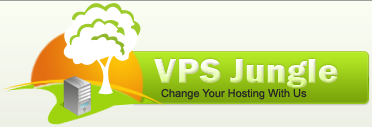Windows servers using Plesk can use firewall rules to manage help manage server traffic. You can also add firewall rules using Windows Firewall, but adding firewall rules in Plesk is a good first line of defense. If you have a Linux server using Plesk, it’s likely you are using CSF as your firewall solution, which is not controlled via Plesk.
Firewall Rules in Plesk
- Log into your Plesk control panel.
- In the left navigation menu, click on Tools & Settings.
- In the Security Section, click on Firewall.
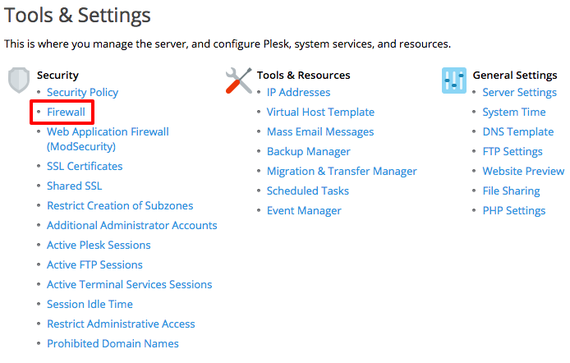
- Click on the Firewall Rules tab. You’ll see a list of all the current Plesk firewallrules.
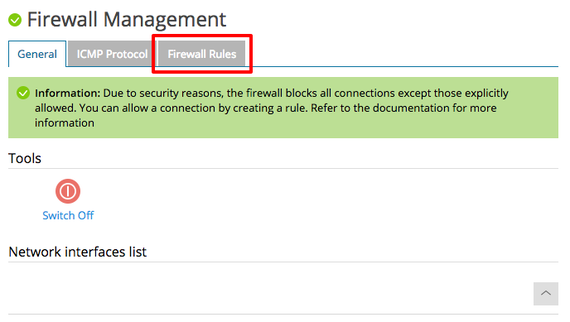
- There are multiple default firewallrules. Some default rules are not editable, as they are integral to your server functioning properly. Either click on a rule to edit it or click on Add Firewall Rule.

- Fill in the fields to set your rule’s properties. How you fill in the fields will vary based on what you want your rule to do. Some common examples:
-
- Deny connections on a specific port number.
-
- Deny connections from specific IPs on a specific port number.
-
- Allow connections on a specific port number.
-
- Allow specific IPs to connect to specific ports.
(If you want to deny an IP from accessing your server at all, we recommend contacting the Windows Support team.)
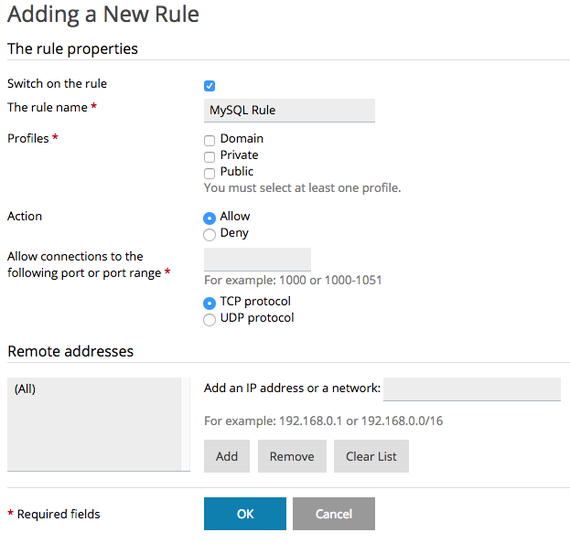
-
- Once you’ve created or edited your rule, click OK.